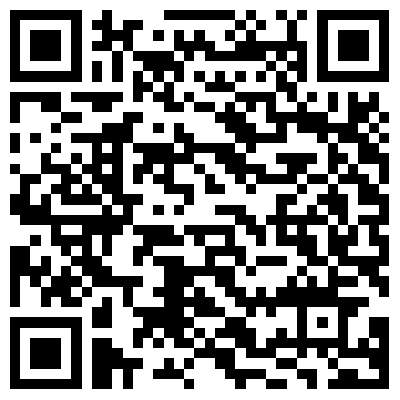All Categories
Top Stores
Whatsapp Group Screenshot: A Comprehensive Overview

Ankita
authorI am eager to assist individuals with understanding different aspects of life through my content. The content that I write has helped many people grow their skills and knowledge. I believe I have a strong relationship with the written words as I love elaborating on minor details with surplus data
We value your privacy & assure you that there will be no spams from us in your inbox. By Subscribing with us, you will receive only 1 mail per day. Subscribe now & never miss an offer again..